Are you a working professional working in multiple time zones? or do you have colleagues from different time zones? well, then this post is for you!
There are times when you have to set up meetings with your team who are in different multiple time zones and checking time can be a headache so in this article, I am going to show you how can you add a second clock for another time zone in Windows 11 OS
Do you have a family member or friend who resides in another time zone and you can never seem to get a handle on the local time at their location?
You Can Add a Second Clock For Another Timezone or Country By Following Steps:
Step – 1 : First Right-click on the date/time display in the bottom-right corner of your windows screen, then click Date and time setting
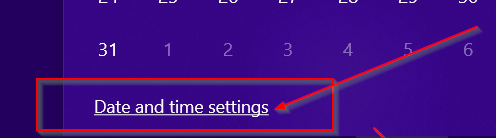
Step – 2 : After clicking you should be able to see the time and date settings.
Step – 3: Now Look on the right hand side of the panel, You will see an option “Add clock for different zones”
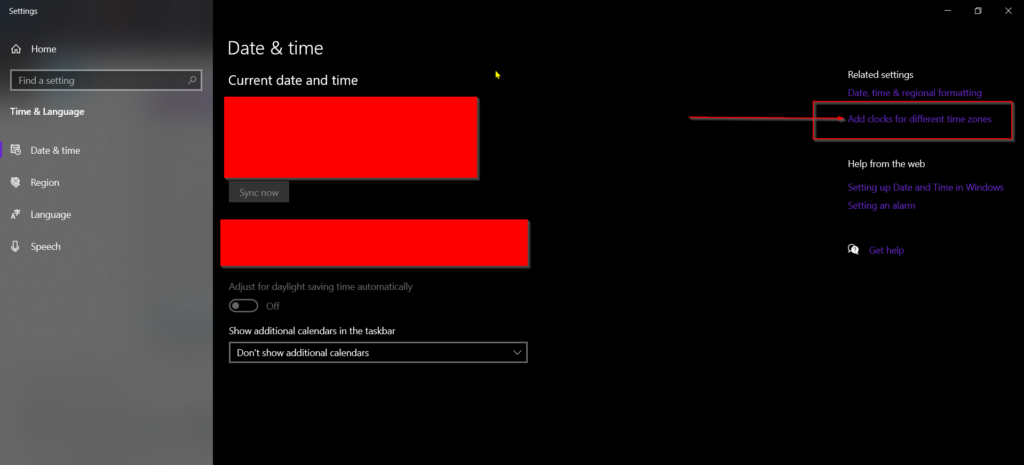
Step – 4: Now click on the Checkbox onside of the top “Show this clock” setting.
Also Read: Can You Get A Job In Google, Tesla, IBM Without A College Degree?
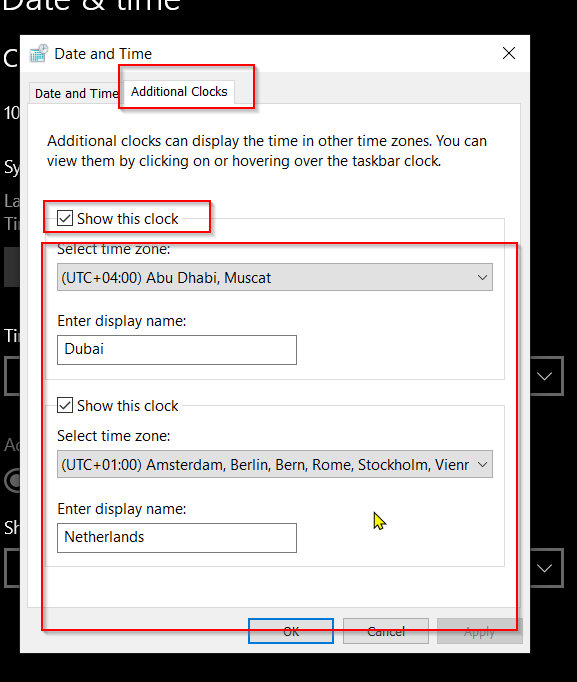
Step -5 : Now select the timezone for which you want to see the clock.
Step – 6: – You can also provide a name to your clock for a quick reference depending on your use case.
Step – 7: Click on the Apply button, then press OK.
Done!
Closing Words: Now that you have multiple time zone on your windows pc, you can easily navigate and see the time from different time zones

