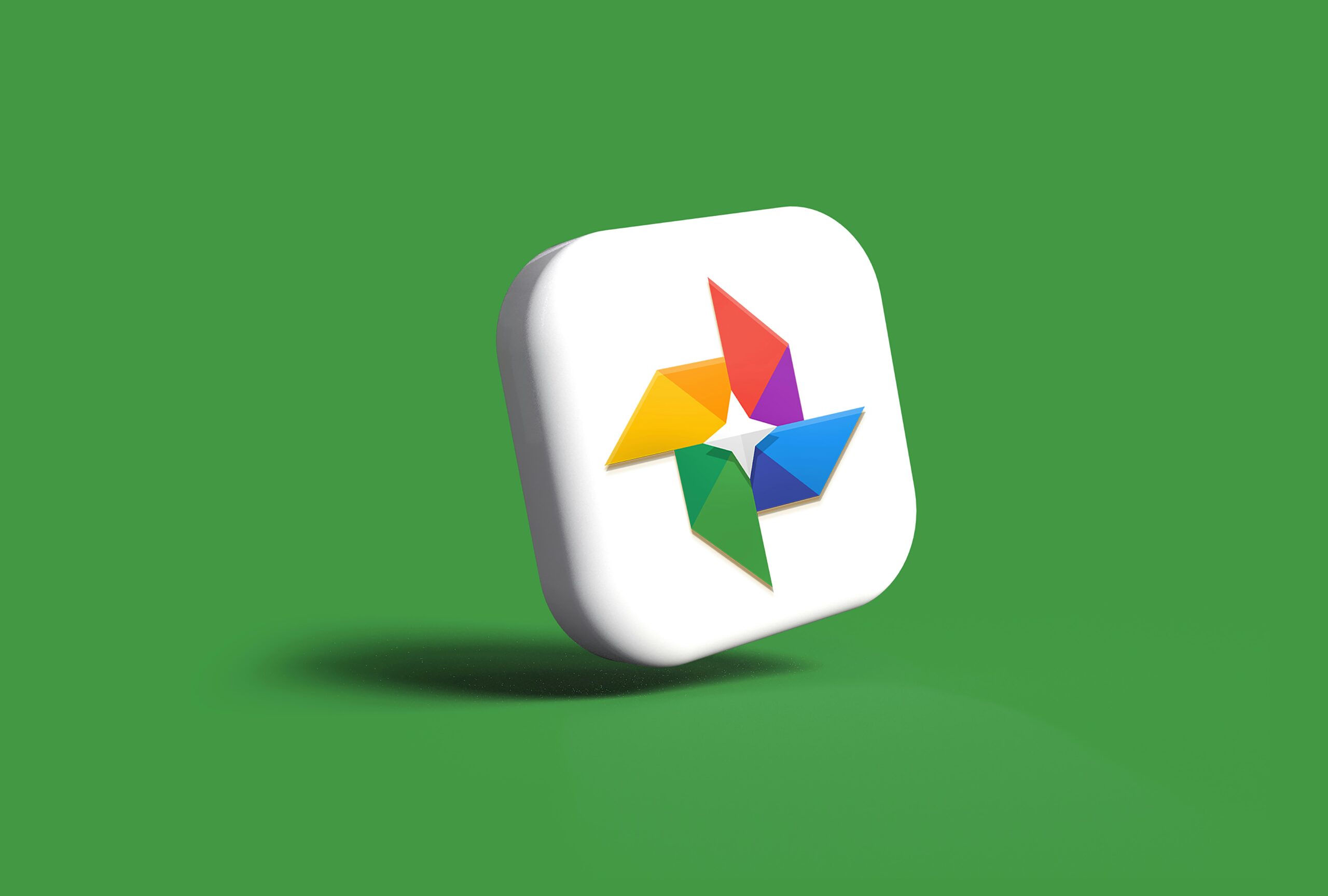Google Photos stands out as an incredibly versatile, free app for organizing, backing up, editing, sharing, and printing your photos. Dive into these tips to enhance your experience and consider some alternative options as well.
1. Backup Your Photos and Videos
Ensure your precious memories are safe. Google Photos allows automatic backups for all your visuals on Android or iPhone, including photos and videos. You can also import older photos and videos from your computer or thumb drives. Although Google Photos no longer offers unlimited free storage, you only need to pay for storage exceeding 15 GB. Personally, I subscribe to a $20 yearly plan for 100 GB, which also covers Gmail and Google Drive.
2. Quickly Locate Photos with Smart Searches
Easily find specific photos by typing keywords like “birthday,” “Boston,” “camping,” or even names (once labeled). There’s no need for manual sorting into albums, though you can still do that if preferred. This feature makes finding any photo a breeze.
3. Effortless Photo Editing 🏞
- Beginner: Use the auto-correct feature for a quick color and light balance adjustment.
- Intermediate: Crop photos by pinching and dragging to highlight your subject.
- Advanced: Utilize the “Edit in Snapseed” button for professional-grade editing tools. Snapseed, a powerful editing app, offers advanced features and is integrated with Google Photos.
4. Create Collages, GIFs, and Videos 🎥
Combine 2 to 50 images to create GIFs, collages, or movies. For more refined GIFs, use the Giphy app. For better collages, try Adobe Express. Google Photos also provides templates for themed movies, such as “Mother’s Day” or “In Loving Memory.”
5. Apply Unique Effects to Your Photos 🌁
Use the filters drawer to add special effects, creating black-and-white versions or vintage Polaroid looks. Experiment with effects like:
- Onyx: High-contrast black and white.
- Ollie: Faded colors for a nostalgic look.
- Color Pop: Highlight a subject in color against a black-and-white background.
6. Print Your Photos 🖨
Order prints directly from Google Photos starting at $0.18 each, with photo books from $15 and canvas prints from $25. Watch for sales and free shipping promotions. For DIY prints, use a home printer with the online Google Photos service.
7. Create Private or Shared Albums 📒
Share albums with family and friends, or keep them private for personal organization. Shared albums can be public, useful for workshops or collaborative projects.
8. Integrate Photos with Other Apps 🤳
Google Photos integrates with services like Wix, WordPress, Magisto, and Timehop, allowing seamless importation of images for websites, presentations, or slideshows.
Bonus Features — Google Lens
Google Lens, integrated within Google Photos, uses AI to offer additional functionalities. Activate it by clicking the Lens icon on any image.
9. Translate Text from Photos 🍱
Translate foreign text instantly using Google Lens. The “Dining” button provides information about dishes on photographed menus.
10. Identify Locations of Old Photos 📍
Use Google Lens to identify locations in travel photos. It can recognize places and suggest similar spots.
11. Shop for Items Seen in Photos 🛒
Select the Shopping option in Google Lens to find purchase options for products seen in your images.
12. Copy Text from Images
Extract and copy text from photos by clicking the Lens button and then selecting Text. This feature is great for saving quotes or important information.
Caveat
For those wary of large tech companies’ data practices, consider privacy-focused alternatives like Piwigo. Google faced a $100 million lawsuit over its facial recognition feature, although it denied any wrongdoing. I plan to explore more alternatives in future posts; feel free to suggest your favorites.